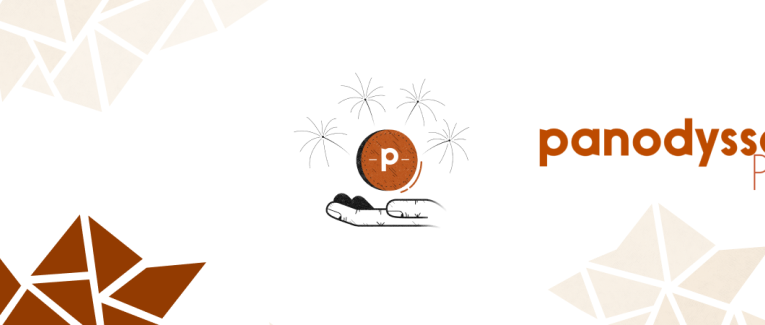
Monetisation and e-wallet
 6 min
6 min
Monetisation and e-wallet
This section will give you some information about the different monetisation options on Panodyssey: online donations, Prime subscriptions, e-wallet... you will know all about it! 💵
- Which countries can support the motisation options?
- How can readers pay to access my content?
- How do I activate the motisation options?
- How do I open a paid Creative Room?
- How do I turn a regular Creative Room into a Prime Creative Room (paid)?
- How do I activate the donation options?
- How do I open my e-wallet?
- How do I transfer the money earned on Panodyssey to my bank account?
Which countries can support the monetisation options?
Before activating your monetisation options, check that the country you live in is supported by our payment partner.
At the moment, monetisations options are available in 47 countries:
Australia, Austria, Belgium, Brazil, Bulgaria, Canada, Croatia, Cyprus, Czech Republic, Denmark, Estonia, Finland, France, Germany, Gibraltar, Greece, Hong Kong, Hungary, India, Ireland, Italy, Japan, Latvia, Liechtenstein, Lithuania, Luxembourg, Malaysia, Malta, Mexico, Netherlands, New Zealand, Norway, Poland, Portugal, Romania, Singapore, Slovakia, Slovenia, Spain, Sweden, Switzerland, Thailand, United Arab Emirates, United Kingdom, United States.
Click here to see the list of all the countries currently supported.
How can my readers pay to access my content?
On Panodyssey, brands and creators will have access to different monetisation options to generate revenues from their content:
👉 Prime subscription: readers can pay to have access to a creator's or brand's exclusive content. On Panodyssey, you can activate a subscription plan – on a monthly or yearly basis – for any Creative Room.
👉Donation: readers can donate money to a creator (independant worker or association). Due to legislation, companies cannot receive donations.
How do I activate the motisation options?
You can activate your monetisation options in your account. Please note that your account must be certified to do so.
1. Go to My account > Wallet > Monetisation options.
2. Click on "Activate the Prime option" and/or "Activate the donation option".
You can pick the monetisation option(s) that are the most suitable for your creative project.
How do I open a paid Creative Room (Prime)?
To open a paid Creative Room (Prime), you must activate a monetisation plan. To do so:
1. Go to Write > New Creative Room.
2. FIll in some information about your Creative Room.
3. Complete your Creative Room description and upload a banner picture.
4. Click on "Save changes".
👉 Your Creative Room is now open, but not tied to a subscription plan yet. We are going to fix that.
5. Go to your Creative Room options.
Click on your Creative Room to access the options. You will find them on the top left corner of the screen.
6. Click on "Subscription settings".
7. Choose your subscription options.
The Prime offer tab will open. You can set:
- The subscription price;
- The subscription duration.
How do I turn a regular Creative Room into a Prime Creative Room (paid)?
1. Click on the Creative Room that you would like to monetise.
You will find your Creative Room options on the top left corner of the screen.
2. Click on "Subscription settings".
3. Choose your subscription options.
The Prime offer tab will open. You can set:
- The subscription price;
- The subscription duration.
How do I activate the donation options?
1. Go to My account > Monetisation options.
2. Tick the box "Activate the donation option".
👉 Please be aware that the donation options can be only activated by private individuals, independant workers and associations.
How do I open my e-wallet?
We will automatically open your e-wallet when you start earning revenues from your content (or if you donate money to another creator).
How do I transfer the money earned on Panodyssey to my bank account?
To transfer money earned on Panodyssey, the following requirements must be fulfilled:
- You have at least €20 in your e-wallet;
- You provided your IBAN;
- You completed an advanced certification.
The legislation requires the completion of an advanced certification with our payment service provider to be able to transfer money to a bank account. As with the regular account certification, Panodyssey will not store your data.
👉 The advanced certification proves that your account fully complies with the regulations against fraud, money laundering and terrorism. On Panodyssey, transparency is key!
You will need to provide the following:
- A document proving the legal representative's identity;
- A registration proof for your organisation (Kbis, etc.);
- Your organisation's statuses;
- Some information about the active beneficial owners.
1. Go you My account > Monetisation options.
2. Provide your IBAN information.
3. Start the advanced certification process.
4. Upload the identity document of the legal representative associated with the Panodyssey Pro account.
5. Upload the documents regarding your organisation.
6. Fill the list of beneficial owners.
7. Wait for the validation.
This can take up to 48 hours. If the certification fails, you will have to go through the process again.
👉 Please make sure the data on your documents is up to date. Also check that the information saved in your Panodyssey account matches the data on your documents. The first certification request is free, but Panodyssey will charge you for every attempt afterwards.
8. Transfer the money from your e-wallet.
Once the advanced certification is completed, you can transfer funds from your e-wallet. To do so, go to My account > Wallet.
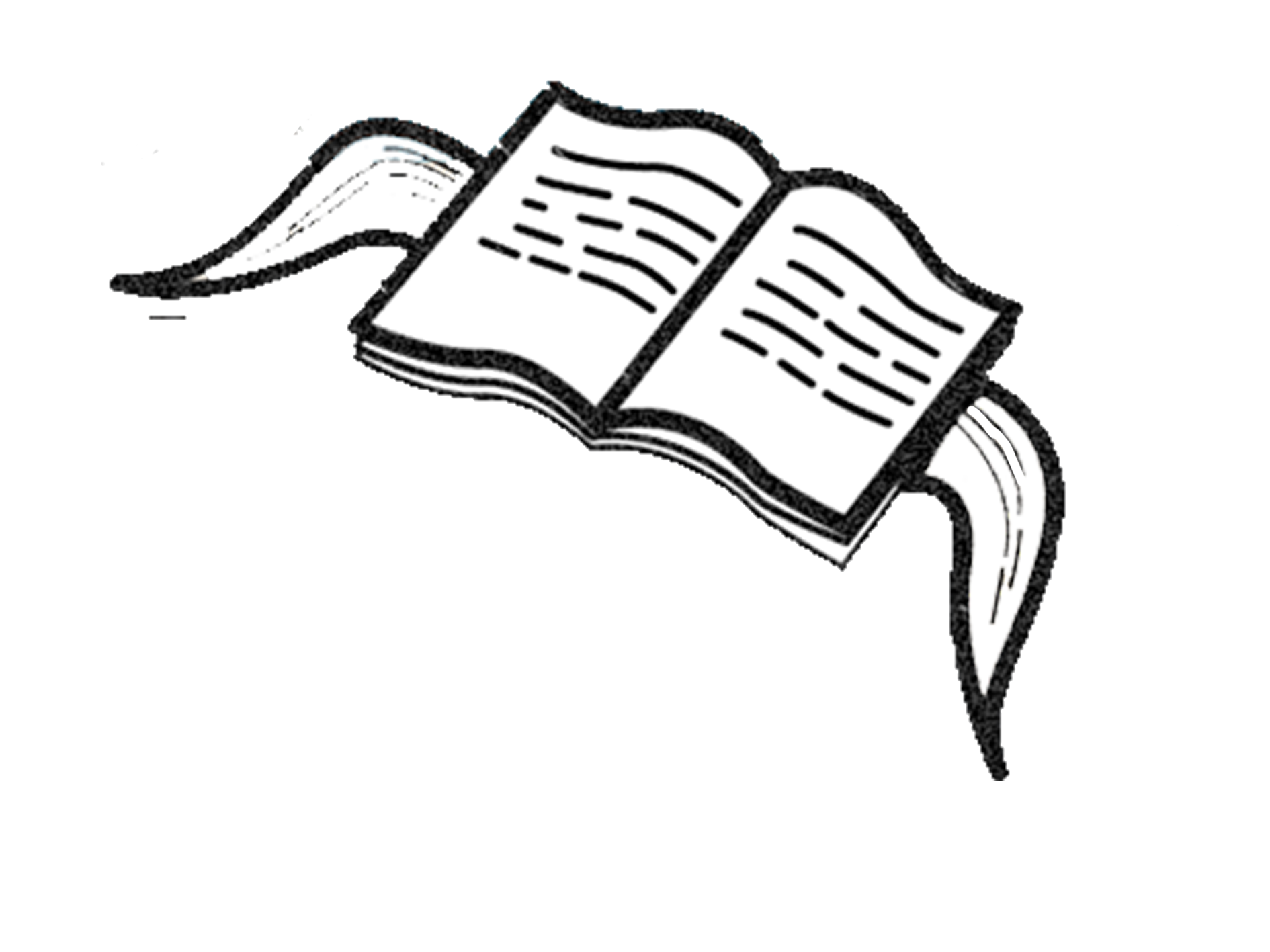









 English
English
 Français
Français
 Deutsch
Deutsch
 Italiano
Italiano
 Español
Español



 Colaborar
Colaborar
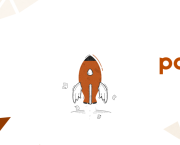
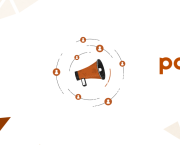
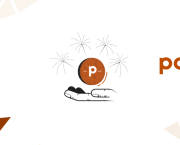
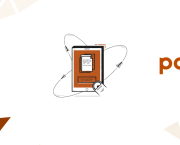
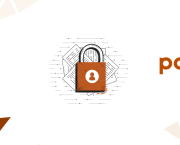
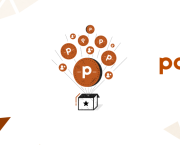
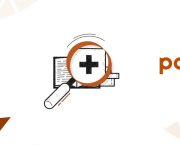






 Puedes apoyar a tus escritores favoritos
Puedes apoyar a tus escritores favoritos





