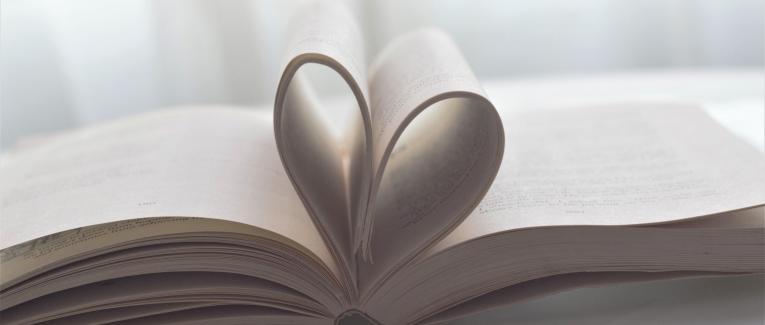
Multiple Pages in ViewPager Android
 2 min
2 min
Multiple Pages in ViewPager Android
Nowadays In Android applications, we often have seen custom designs throughout the application, Which makes UI more beautiful. So in that case, I have experienced some custom design implementation, In which I need to show the two pages in a single View.
In this article, we will learn how we can show the multiple pages in a ViewPager like the below screenshot:
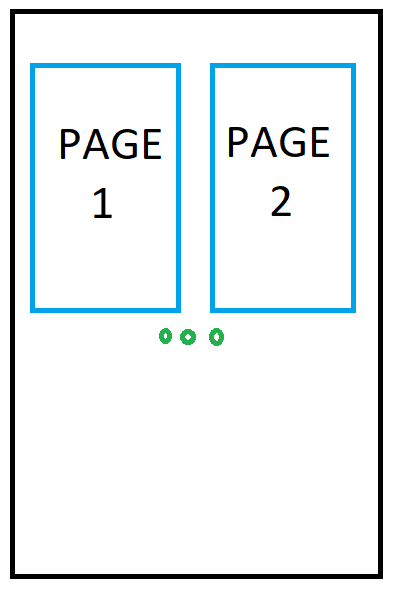
The following steps we need to follow to achieve the above layout.
Step1: Add a ViewPager in your layout file like the below code snippet.
<androidx.viewpager.widget.ViewPager
android:id="@+id/rv_collection_horizontal"
android:layout_width="match_parent"
android:layout_height="wrap_content"
android:layout_marginTop="4dp" />
Step2: Make a ViewPager Item UI, as per our design above.
Step3: Create an Adapter class and override the function `onPageWidth' and set the value to 0.5f to divide the two pages in single views, like the below code snippet.
override fun getPageWidth(position: Int): Float {
return 0.5f
}
Step4: Now, just run your application and see the result.
Conclusion
This article taught you how you can simply add multiple pages in ViewPager with the help of an override function called onPageWidth()
I hope this article is helpful. If you think something is missing, have questions, or would like to offer any thoughts or suggestions, go ahead and leave a comment below. I’d appreciate the feedback.
I’ve written some other Android-related content, and if you liked what you read here, you’ll probably also enjoy these:
Sharing (knowledge) is caring 😊 Thanks for reading this article. Be sure to clap or recommend this article if you found it helpful. It means a lot to me.
If you need any help then Join me on Twitter, LinkedIn, GitHub, and Subscribe to my Youtube Channel.









 English
English
 Français
Français
 Deutsch
Deutsch
 Italiano
Italiano
 Español
Español

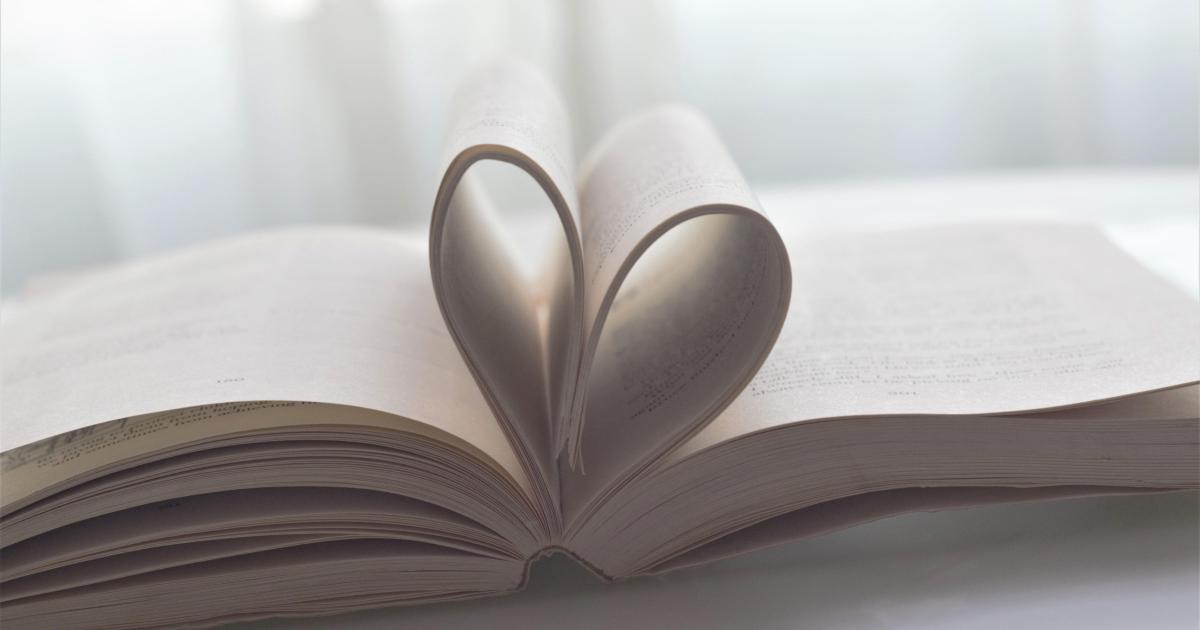

 Contribute
Contribute
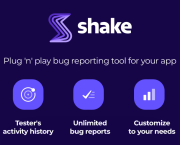







 You can support your favorite writers
You can support your favorite writers





