
How to Create a Digitally Calm Workspace
 11 min
11 min
How to Create a Digitally Calm Workspace
Photo by Kari Shea on Unsplash
Over the past year, daily life has shifted to relying more on the internet. I’ve ordered more stuff from online retailers than ever. Also, I’ve been booked up with Zoom meetings for friends and family. As much as I appreciate the internet, the full-on digital life can be draining.
As a highly sensitive person, I am prone to overstimulation, and spending a lot of time with digital devices can be overwhelming. But, I’m also a total computer nerd with a small obsession with making my digital spaces reflect my style and how I want to feel.
So with that in mind, here are some pointers on how to dial down the overwhelm of being online and onscreen. Some of these suggestions are pretty standard, but some tips will give you a new way of looking at your digital life.
Create Visually Calm Digital Spaces
I’ve found that the calmest digital spaces are neutral and inspired by nature.
The easiest way to add the calmness of nature to your phone or computer is to head on over Unsplash.com and download a nature wallpaper. My favorite images are of forests, plants, distant mountains, and galaxies. I also find natural textures, such as wood and paper calming.
If you know how to adjust the general theme of your computer, try changing it to a more neutral tone, such as white, silver, black, or different variations of gray.
And by all means, use a blue light filter! Most computer and phone operating systems have a built-in night light. Make sure to have it turned on. I use the blue light filter all day when working on the computer. It greatly reduces the eyestrain, and I no longer have headaches.
If you are visually sensitive, you may also want to try setting the apps you use often to a dark theme if they have one. Some say that they feel relief when switching to dark mode, but for others, it has no effect. It’s worth testing out to see what works for you.
Use Sound to Create Some Serenity
Keep some relaxing music handy on your devices. In my book INFP Writer, I mentioned the web app Calmy Leon for creating a relaxing soundscape while working digitally.
Lately, I’ve also fallen in love with the Deep Sleep Sounds podcast. Despite the name, they have some nice coffee shop soundscapes for focus. I also enjoy streaming from Chillhop Music to get some relaxing music for concentration.
Know Where Your Stuff Is
I think next to checking the news, email, and fixing printer issues, the number one source of stress when it comes to using a computer is finding your stuff. And if you use your computer for doing a lot of creative work, this is even more of an issue.
I could probably write an entire book on how to organize your computer, but here are some basic things I’ve found helpful.
Get Control of Your Desktop
Your computer desktop needs to be treated like a physical desktop. It’s a workspace, not a permanent file storage space. Plus the more stuff you have on your desktop top, the longer it takes for your computer to load when you boot it up.
With that in mind, here are some ways to make your desktop less cluttered and more useful.
- Remove files that are not used daily or weekly from the desktop. Either move them to the Documents folder or delete them.
- Use folders to organize the files left on the desktop. Some useful names for desktop folders: Working On, To File, To Print, To Share, Research, etc… Think of how you interact with active files when it comes to naming folders.
If you’re the type of person who prefers to have individual files on the desktop instead of folders, a desktop wallpaper organizer can help you to keep those files visible without chaos. You can easily make your own desktop wallpaper organizer with Canva. For inspiration, look up desktop organizer wallpapers on Pinterest and Etsy. If you need inspiration, here’s a desktop organizer I’ve created.
The trick to keeping individual files on the desktop without it getting crazy is to declutter often and set a limit on how many files you will save there.
By the way, if you have a ton of links to programs on your desktop, you can drop them into a folder too. And like with files, only keep on your desktop links to programs you use daily or weekly. Delete desktop links to rarely used programs.
Every Folder is a Binder
Now that the desktop is in order, what’s left is everything else. The documents folder, the pictures folder, etc…
My maxim for organizing everything else on my computer is the phrase, “Every Folder is a Binder.”
When I say this, I’m thinking back to when I was in school. I had one huge binder for all of my classes. Within the binder, each class had its own section. I had a section for English, math, etc…
With that in mind, I see my computer as a storage space for a collection of binders.
In my imagination, the Documents folder is a shelf. The folders within it are big binders. Then the folders within those folders function as dividers. For example, my Financial folder is divided into Household and Business.
So start broad and divide it up. And of course, you can definitely have dividers within dividers.
For clarification and inspiration, here are the “Binders” I have in my Documents folder.
- Health
- Finances (divided into personal and business)
- Household (for general household documents not related to finances or health. Divided into recipes, product manuals, cleaning tips, home decor tips, etc…)
- Projects (divided into personal and professional)
- Memory (for book notes, journal entries, and digital sentimental items)
What if you have a document that doesn’t fit neatly into one category? Then ask yourself, “If I wanted to find this document, where am I most likely to look for it?”
Put it in the folder you’re most likely to click on to find it. Doing this has made my computer way easier to navigate.
And if you’re using Mac OS or Elementary OS, you have the option of color-coding your documents for a little bit of extra organization. You can also bookmark files you access daily, making it less necessary to keep them on the desktop.
Take a Break
Taking breaks from your devices is important if you want to avoid digital burnout and physical aches. Also, the use of technology tends to compress time. Have you been ever been scrolling through stuff online, just to look at the clock and be floored by how much time has gone by? Monotonous activities where you do the same or close to the same thing for hours can also compress time. You may be looking at different websites, but as far as your mind and body are concerned, you’re pretty much doing the same thing over and over.
Taking breaks will slow down the flow of time in your day, make you feel more relaxed, and improve your productivity overall.
The book Do Pause: You are Not a To Do List by Robert Poynton is a great exploration of how to take breaks that lead to better productivity and more space in your day. And no, this does not involve cramming more stuff to do into your break time.
My favorite way to add a pause to my day is when I’m exiting a room, I take a brief moment to pause at the threshold to “collect my thoughts.” I think about what I’ve done so far, how I feel, and what I need to do next. I also like drinking tea with no distractions to take a break. When I worked in an office, enjoying lunch out in nature was non-negotiable.
Taking a break can involve resting, reflecting, collecting your thoughts, checking in with your mind and body, simply doing something different for a little bit, or anything else that gives you a moment of slowness. I’ve found that taking as little as five minutes for myself throughout the day can make a big difference in how I feel.
Another suggestion for reducing overwhelm, digital or otherwise, is from the blog post The Power of Inner Silence for HSPs by Elaine Aaron. In the post she writes, “Simply closing your eyes removes 80% of the stimulation to your brain.”
So taking a moment to sit and close your eyes is another way to take a break.
Other tips for creating a relaxing digital experience:
- Go minimalist. Look for simply designed apps that are flexible & easy to use.
- Reduce choice. For example, I like Spotify, but I also like simple music apps where I can just push play without having to decide what I’m going to listen to. Look for other areas in your digital life where you can reduce making decisions, including shopping. Often when shopping for home decor and furniture, I pick IKEA over Amazon because IKEA has fewer choices.
So these are my tips for reducing digital overwhelm, especially if you’re sensitive. Have any thoughts about this post? Feel free to leave a comment!
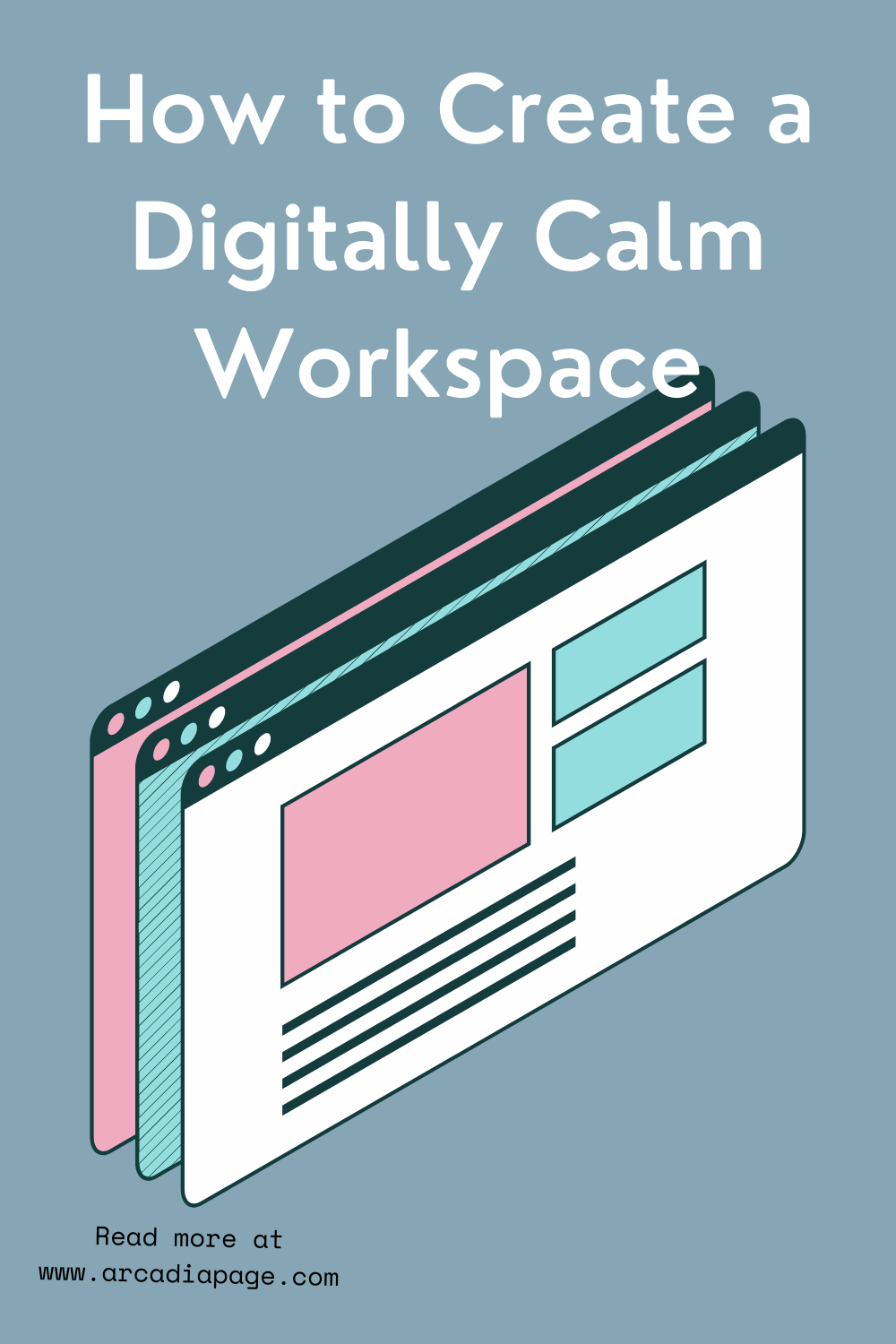









 English
English
 Français
Français
 Deutsch
Deutsch
 Italiano
Italiano
 Español
Español



 Beitragen
Beitragen








 Du kannst deine Lieblingsautoren unterstützen
Du kannst deine Lieblingsautoren unterstützen





