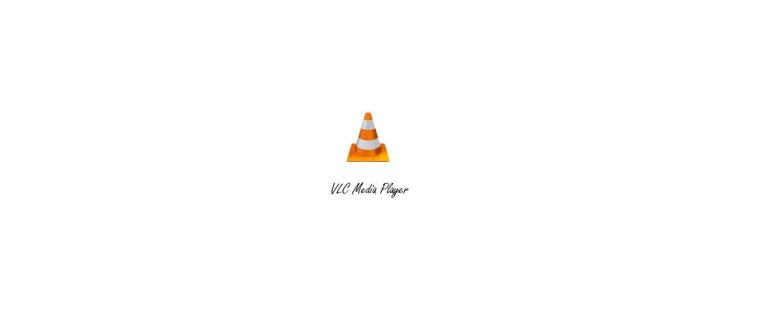
VLC Media Player is The Best→ Here's why...
 3 min
3 min
Auf Panodyssey kannst du bis zu 10 Veröffentlichungen im Monat lesen ohne dich anmelden zu müssen. Viel Spaß mit 9 articles beim Entdecken.
Um unbegrenzten Zugang zu bekommen, logge dich ein oder erstelle kostenlos ein Konto über den Link unten.
Einloggen
VLC Media Player is The Best→ Here's why...
VLC Media Player is an open-source media player. It originated in Paris in 1990 from an academic project designed to stream videos. VLC stands for VideoLan Client. For a maximum of us, VLC Media Player has been that one-stop and go-to application to binge-watch series' or a movie to spend our sleepless nights, sitting on the bed under a blanket with some snacks to munch on besides us. I do this too and I should warn my audience, even if I don't practice what I preach, that, it is dangerous to health as late-night eating causes obesity and may lead to heart problems in long run, SO: -
/**It is inadvisable for people to eat in midnight hours**\
I am fully aware that I had gone off track above but I thought "What the hell! It's free advice anyways."
Now coming back to VLC Media Player, we have been enamored by how much simple it makes to watch videos whatever FORMAT they are in, be it- MKV, WMI, MP4, AVI, etc. I as a user admire VLC for its usability and utility. I have been using VLC since the time Windows Media Player started mucking itself. My admiration for VLC has only grown these past years.
By now, you must be wondering- "Hey, you have been going on about dear VLC, so what's the deal here?" Ending a boring prologue, here is...
Why we all like VLC Media Player and why it is the best-
֎ Supports various formats
VLC does support all the formats available which do ease the user experience (Hold ctrl + scroll up or down to zoom in or zoom out)
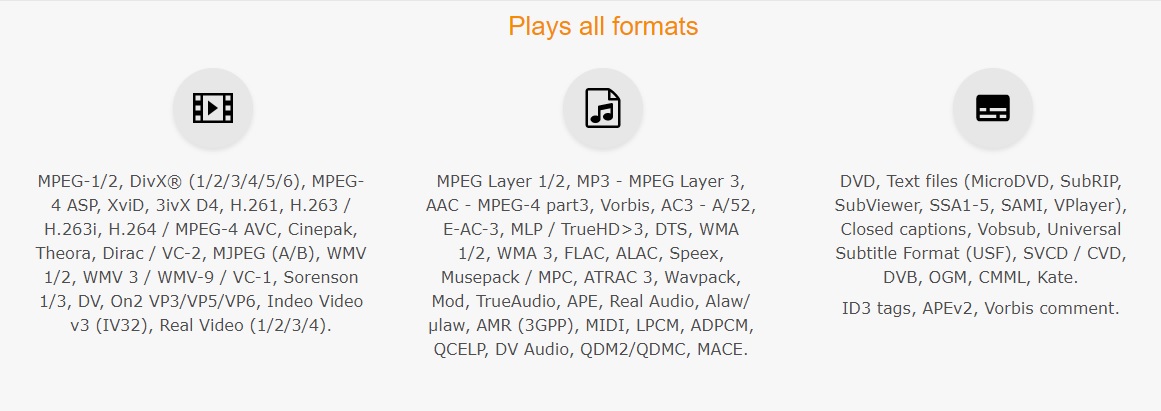
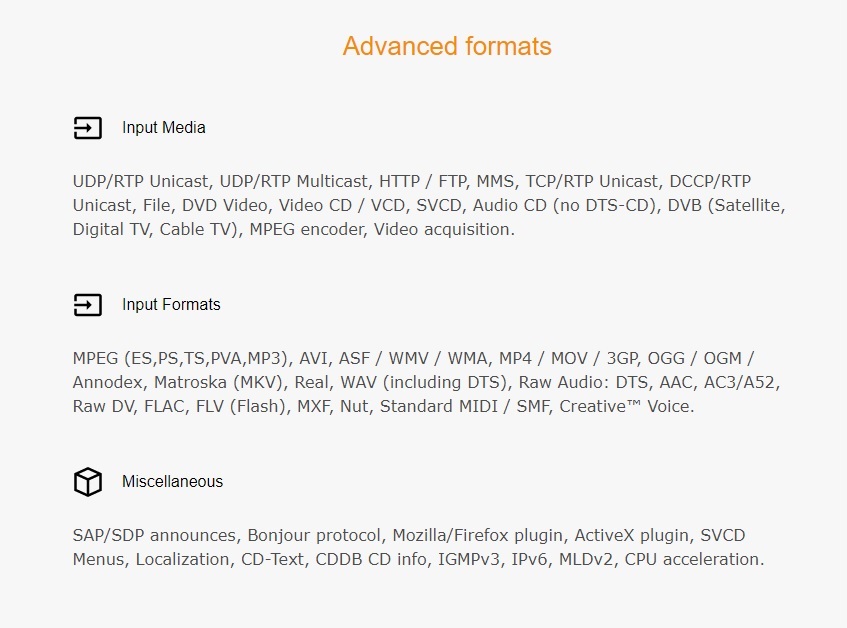
֎ Stream anything with a streaming link
Although, now there are many media players out there that allow a user to stream live videos. VLC was specifically created to cater to the need of an application that could stream visuals at the leisure and comfort of home. It gave users the freedom to stream news, sport and podcast channels.
Here are the steps on how can you stream a channel when you have an address: -
1. Open Start
2. Type 'VLC' and press Enter.
3. On menu bar click on 'Media' and then click 'Open Network Stream'.
4. A dialogue box opens and under the 'Network Protocol ' tab, enter the streaming URL.
Protocol (format) followed for streaming channels are-
RTSP (Real-Time Streaming Protocol) | RTMP (Real-Time Messaging Protocol) | DASH (Dynamic Adaptive Streaming over HTTP) | MSS (Microsoft Smooth Streaming) | HDS (HTTP Dynamic Streaming) | HTTP (Hypertext Transfer Protocol)
֎ Record or Re-record...
You can record either full videos or short snippets, you think would make good meme material. You can also speed up a video which is recording in VLC. VLC also enables a user to record the screen, so you can make your own recorded YouTube videos. Here are the steps you can follow to start recording a video: -
1. While watching a video, click on 'Playback '.
2. Click 'Record ' and then play the video you desire to record normally by pressing 'Space-bar '.
3. After you're done, click on 'Playback ', and then click on 'Stop'.
You can find your recorded video in "C:\Users\%computer name %\Videos"
֎ Easily Available Subtitles
Probably the best feature you could ask from a media player is the functionality to search and download subtitles from the application itself. VLC takes the cake here as it does provide this much ease to users, saving them the hassle to open browsers, search and download subtitles, extract them and then browsing the file in media player. These are the steps in which you can download subtitles with nary an effort: -
1. Spot 'View' tab on menu-bar and click it.
2. Click on 'VLSub' at the last, a separate window will open.
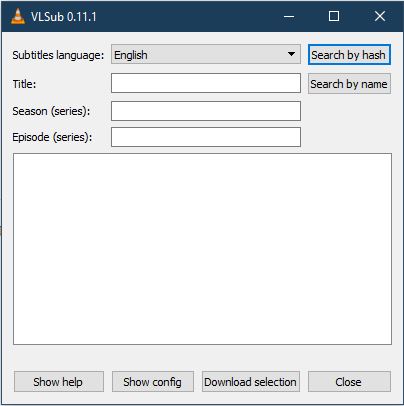
3. Select desired language and if it is a series with multiple seasons and episodes then type in those details or the just the title will do if it is a movie.
4. Select either 'Search by hash' or 'Search by name', this will display a list of subtitles, select the one you think is relevant.
5. Click 'Download selection'. Wait and you got your Subs. ♪☻
֎ 'Tool' Tab Makes it So Much Better
The 'Tool' tab in VLC has the most of the customizable settings that a person can tinker with-
Effects and Filters- Has options to change audio and visuals effects and their sub-components.
Track Synchronization- this awesome feature allows the user to adjust the delay in audio and subtitles.
Plugins and Extensions- help in customizing the look and feel of the VLC interface. Extensions provide extra features and functionality to whole VLC experience.
Customize Interface- gives user the liberty to change the placement of the interactive elements of VLC user space like play, pause, stop, snapshot and record button.
Preferences- it is another word for 'settings' you find in every application. Now that is for you to explore...
Now it's time for you to be the judge and try out VLC Media Player if you haven't already. I would recommend this application to everyone on this globe!









 English
English
 Français
Français
 Deutsch
Deutsch
 Italiano
Italiano
 Español
Español



 Beitragen
Beitragen


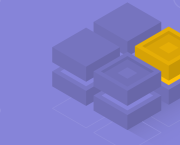




 Du kannst deine Lieblingsautoren unterstützen
Du kannst deine Lieblingsautoren unterstützen





